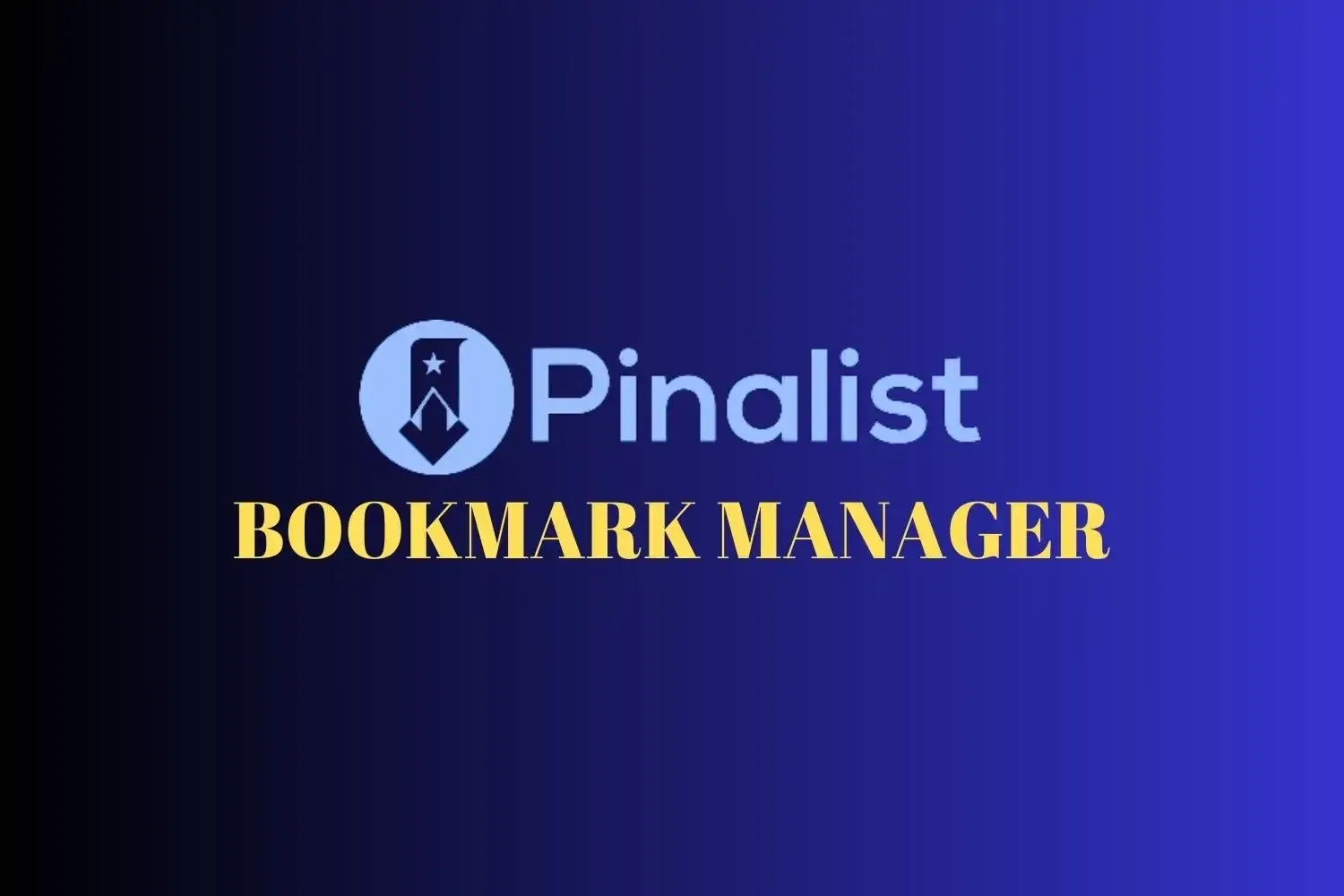
Bookmarks are an important part of a reader's daily routine. They help readers to organize everything that they love on the internet. But we often see that finding a perfect tool to organize notes, bookmarks, and some other web content is hard and we need more than one tool to organize that online matter. In case we get an all-in-one application or tool for managing all these contents, most of the time those applications don't offer compatibility with our smartphones.
But the wait is over. We have found a great tool that will help you organize bookmarks, notes, web links, and everything under just one application. That so-called all-in-one bookmark manager is popularly called Pinalist.
What is Pinalist Bookmark Manager?
Pinalist is an all-in-one bookmark manager that is compatible with your computer, Android devices, and iOS devices. The Pinalist extension is also compatible with Chrome, Microsoft Edge, Firefox, and even Opera browsers. The extension is so friendly that anyone can use it on whatever web browser they use. Simply, go to your browser's web store, search for Pinalist, and install it. It will be installed on your browser within seconds.
 |
| Image by Pinalist |
Pinalist Features
Now you know Pinalist is a bookmark manager tool, note-taking tool as well and organizer for keeping important URLs in your personal list. There are many other Pinalist features that need to be discussed so that you can be convinced more. So, let's dig into the Pinalist features.
1. Organize Bookmarks by Creating Libraries & Collections
Pinalist allows users to build unique collections and name them to remember what bookmark, URL, or notes are kept in what collection. For example, if you're an Engineering student, you may want to organize your Chemistry notes from Physics Notes. In this situation, building different libraries & collections is very useful to keep different notes or web URLs separate.
2. Text Highlights from Different Web Pages
A very important feature of Pinalist is that it allows users to highlight texts on any web page so that nothing can remain unchecked. For highlighting any text from a particular web page, simply select the text you want to highlight, right-click on it, and click on "Add selected text to Pinalist". The selected text will be available in your Pinalist library where you can categorize all the text you highlighted.
3. Leave Notes Among Your Bookmarks
Leaving notes helps you to save some extra information about the bookmark you created. These notes also help you to search deep in your bookmarks library. Leaving notes among bookmarks also helps you categorize the bookmark well.
4. Searching, Sorting and filtering Bookmarks Have Become Easier with Pinalist
Pinalist allows users to create bookmarks, notes & URLs. It also allows users to search for a particular bookmark within your libraries, tags, and categories. You can also use filters in your categories such as 'Show All', 'Show Only Bookmarks', 'Show only bookmarks including highlights', and 'Show only never seen bookmarks'. Pinalist has made everything possible with its highly developed features.
5. Pin Your Favorite Bookmarks to Stand Out of Less Priority Bookmarks
Pinning your favorite bookmarks is another great feature of this all-in-one bookmark manager. You can create bookmarks, add bookmarks, sort bookmarks, and pin your favorite bookmarks as well. Pinned bookmarks are shown on top of the categories, notes, bookmarks, etc.
6. Create a Personal Page and Share Your Bookmark Collection with Friends and co-workers
Another feature of Pinalist allows users to create a personal page or collection with lots of bookmarks, URLs, and notes. All these personal pages and collections are directly shareable with friends, employees, and co-workers.
7. Compatible With All Devices and Browsers
More than 60% of people use mobile devices to use the internet. That's why it is very important to use that bookmark manager which is compatible with both PC and smartphones.
Pinalist is one of those few bookmark organizers that is compatible with smartphones and desktops. This all-in-one bookmark manager Pinalist is also available on Chrome, Opera, and Firefox browsers. Microsoft Edge users can also install Pinalist from the Microsoft Edge store.
Pinalist Pricing
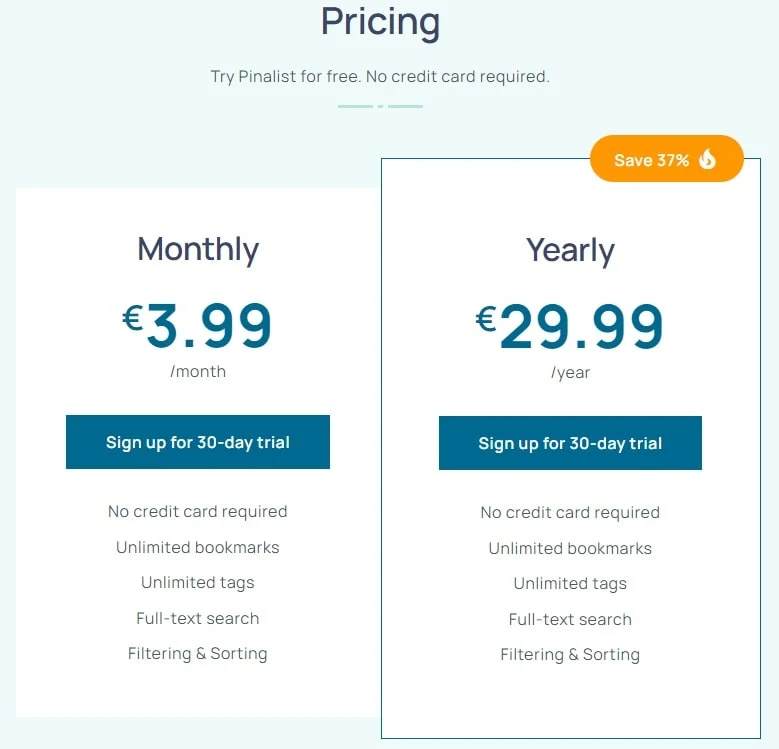
Like its attractive features, Pinalist is available an at even more attractive price. It offers two Pinalist plans:
- Monthly Subscription
- Yearly Subscription
The monthly subscription costs only €3.99 per month and offers Unlimited bookmarks, Unlimited tags, Full-text search, and Filtering and sorting.
The yearly subscription costs only €29.99 per year and offers Unlimited bookmarks, Unlimited tags, Full-text search, and Filtering and sorting for the whole year.
Pinalist Pricing Difference: Monthly vs. Yearly Subscription
If you look at its cost, if you subscribe to the monthly subscription, it will cost you around €48/year.
But if you subscribe to a yearly subscription, you will definitely save €18 directly which looks promising.
How to Install Pinalist Bookmark Manager?
To install the Pinalist bookmark manager, follow these steps:
Installing Pinalist is very easy. Simply, follow these steps:
1. Visit the Pinalist website.
2. Now, click on the "Install Pinalist Extension" button.
3. Click on your preferred browser where you want to install the Pinalist bookmark manager such as Chrome, Edge, Firefox, and Opera.
4. Then, click on the download link near your preferred web browser.
5. After installing Pinalist, you'll see the Pinalist icon on the top right corner of the browser (in your browser's toolbar).
6. Click on the icon to start using the Pinalist bookmark manager.
How to Import Bookmarks to Pinalist Bookmark Manager?
Importing bookmarks is very simple in the Pinalist extension. Check the following steps to import your bookmarks from any web browser:
1. Open the Pinalist bookmark manager on your web browser.
2. Now, click the "Import Bookmarks" option there.
3. Now, go to the web browser from which you want to import your bookmarks to Pinalist.
4. Click on the "Import" button and it will start the importing process.
5. Wait for the Import process to complete. After it completes, you'll see your bookmarks in your browser where Pinalist is installed already.
How to Export Bookmarks from Pinalist?
Follow these steps to export bookmarks from Pinalist:
1. Open the Pinalist bookmark extension on your browser.
2. There, you'll see an Export option. Click on the "Export" button.
3. You'll be asked the file format for exporting your data. So, choose a file format for exporting data like HTML or CSV.
4. Now, choose the bookmarks that you want to export, or you can choose all the bookmarks to export.
5. Finally, click the Export button and it will instantly download your bookmarks in your preferred file format.
Sign Up for Pinalist for a 30-Day Trial
Useful Apps and Websites
- 1Password Password Management
- Adcreative.AI — AI Tool for Advertisement
- Apollo.io — AI Sales Tool
- Close CRM — Close more deals
- Connecteam — Team and Employee Management
- Monday.com — Automate tasks and streamline processes
- Notion — Your connected workspace for wiki, docs & projects
- Quillbot — AI tool for Paraphrase, check grammar, analyze tone, improve fluency, and more
- Reclaim AI — Smart Scheduling App for Teams
- SocialBee — AI-Powered Social Media Management Tool





