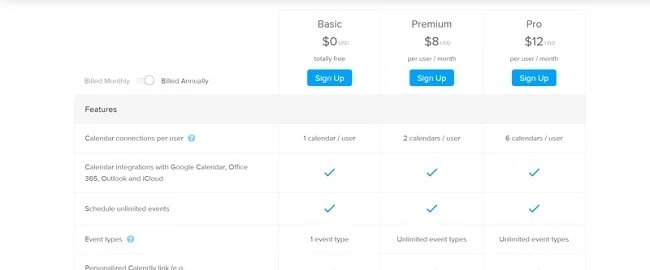Meetings and appointments drain most of the time of businesses and startups. And they are the main reasons behind every successful business too. When meetings or schedules happen with multiple employees across multiple time zones, it becomes more hectic and feels like a major time and energy drain.
That's where Calendly comes in, handling everything you need without your extra care so that you can focus on more important work. Although Appointlet can do the same most importantly Calendly is an appointment & meetings scheduling software that integrates & syncs with calendars and offers you to set your preferred time of meetings with your colleagues and employees. It also shares the schedule with multiple employees at the same time. For hotels & restaurants, it has been a great software for them to check available rooms and spaces as well as the time slots. It helps you manage your time for bookings and you can also update the schedules in advance.
What is Calendly?
Calendly is an app for scheduling appointments, meetings, and events. The goal is to eliminate before and after the problem of trying to settle time. Instead of an email chain or phone tag, you can use the Calendly link to send availability (even if the person booking the time with you isn't using Calendly).
The invitees can see all the vacancies available in your schedule and choose the one that suits them best. This ensures an ideal time slot for both parties, eliminates timezone confusion, and avoids conversation threads about who is available and when.
Calendly Features
Calendly offers a wide range of features that are designed to make your life easier. From making schedules to integrating with multiple popular & professional business software, Calendly can do everything for making your business grow more. Calendly Scheduling Software is used by around 10 million users worldwide including some big companies like eBay, L'oreal, Lyft, Compass, Twilio, Ancestry, Dropbox, and more. But what makes them choose Calendly? What's so special about Calendly? Let's find out.
Here are the top Calendly features that will ensure you for becoming the best scheduling software. So, let's see the Calendly features and review Calendly.
Secure Integrations
Calendly securely integrates with Google, Outlook, iCloud, and Office 365 calendars. You can connect up to 6 calendars and Calendly will check availability to make sure you aren't double-booked.
It also integrates directly with GoToMeeting and Salesforce, allowing you to connect additional apps via Zapier. When you connect Zoom to your Calendly video conference account, the video conference details are automatically saved in the Calendly event.
Also Read: Best Project Management Software

Calendly automatically creates a web conference, adds the conference to CRM, and sends pre-meeting reminders to invitees. If you're billing for a meeting, we accept payments through Stripe or PayPal integration.
You can also easily plan your prospects online by embedding a Calendly link on your website and including it in your sales and marketing campaigns.
Set Meeting Preferences
A variety of presets gives you control over your planning experience. You can limit the number of meetings per day and determine the time required between meetings. Set a minimum time limit to prevent last-minute meetings.

When people schedule a meeting with you through Calendly, your available time will reflect those settings.
Multiple Meeting Types
Choose from different meeting types to meet different needs. Allows people to set up a one-to-one meeting with you or multiple team members at once. You can also invite multiple invitees to a training session or webinar at the same time.
Calendly allows you to automatically distribute meetings among team members based on factors such as priority, availability, and fairness.
Supports Time Zone Translation
Scheduling meetings with people in multiple time zones can sometimes be difficult. It solves this problem seamlessly and seamlessly and does not recognize the time zone of all participants in the meeting back and forth. Users scheduling meetings can check availability in their time zone.
Automated Workflows
Calendly's latest feature, Workflow, allows you to automate text messages when booking emails, email reminders, thank-you emails, follow-up meeting requests, feedback voting, and more. If you want to add another workflow, you can use Calendly to create your own workflow.
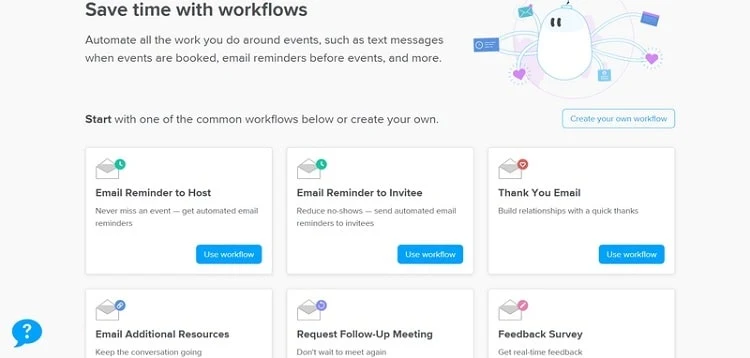
Easy to Use
Calendly's dashboard may be more intuitive. It's so minimal that it hides some settings and menus, making it difficult to quickly find what you need.
However, once the initial setup is complete, Calendly schedules it and requires little maintenance. You don't have to tweak or think about Calendly to make the tool work smoothly.
Calendly Pricing
You can pick from a free plan or paid options. Calendly plans consist of Basic, Premium, and Pro.
With the Calendly free plan, you don't have to get admission to any of the team functionality, and you may simplest agenda one occasion type (e.g., person 45-minute meetings). The free plan does now no longer consist of any customizations, including customizable e-mail reminders or selecting a color scheme while including Calendly on your internet site.
Additionally, the free plan gives constrained integration. Calendly will combine with calendar apps, however, it won`t combine with Zapier, Zoom, GoToMeeting, Stripe, PayPal, Mailchimp, and diverse different commercial enterprise applications.
To get admission to a number of Calendly`s maximum vital functions, you have to improve to Premium for $8/month or Pro for $12/month. These prices are charged in step with the user, now no longer in step with the team. When you pick your plan, you may pick to be billed both month-to-month or annually.
The Premium plan does now no longer combine with Salesforce, HubSpot, Mailchimp, Stripe, PayPal, or Google Analytics. It does combine with Zapier, Zoom, and GoToMeeting. Other functions extraordinary to the Pro plan consist of SMS notifications, the cap potential to redirect customers on your internet site when they agenda a meeting, and color customization.
Overall, Calendly pricing is reasonable, thinking about the quantity of time it saves. The free plan is constrained, and Calendly can get luxurious when you have a huge team.
How to Use Calendly for Beginners?
In day-to-day life, we work so hard to achieve our goals. Small businesses try to grow more and big businesses try to manage everything in their work. That's where Calendly is used. We use Calendly to schedule every single hour of the day from waking up to sleep at night.
Organizing work and creating schedules on Calendly is very simple and effective. It makes us bound to our work so that we can achieve our daily goals. But if you're a beginner and don't know how to use Calendly on your PC, we're here to help you. In this article, we have covered literally everything, and every time a new update of Calendly comes we'll update that too. We have covered all the Calendly features and Calendly costs, and this time you'll know how you can use Calendly. So, stay tuned and follow us on this journey a little more.
1. Sign Up and Set Up Calendly Account
Signing up for Calendly is very simple. When you go to Calendly.com you'll see their homepage.
1. The first thing you see there is a Sign-Up button and on its left side you enter your working email address. Enter your email address and click on Sign Up. You can also do this by signing up with your Google account through the Sign Up with Google button.
2. Now it will ask you for allowing different permissions. Mainly it asks for editing and viewing Google Calendar. Click on Allow.
3. Now, you see the custom Calendly URL. It is very useful for businesses to instantly open their Calendly dashboard. So, enter your business name or any name you want to add and click to Continue.
4. Next, it will ask again to edit something like whether they can check events on provided Google Calendar account, etc. You can allow or disallow these options if you want. Otherwise, click on Continue.
5. This step is very important. Here you will tell Calendly your available time off schedules like from 9:00 a.m. to 5:00 p.m. and Monday to Friday as per your business timings. Choose your time and dates and click on Continue. Remember you can modify these settings anytime with your account.
6. This step includes, your day-to-day role of work. It means it stores information about your position in the business, do you work in Sales and Marketing, a Freelance or Consulting business, interviewers, etc. Choose your role and click on the Finish button.
That's it. You have successfully created your Calendly account and set up a Calendly account by saving your details. Now it's time to make a schedule for the day or for the week.
How to Schedule Appointments on Calendly?
I hope that you have successfully signed up for Calendly and set up everything. Now, we'll get to know, how to create schedules or set appointments on Calendly. I know this seems very difficult because of the first time but believe me, this is not. If you are stuck somewhere, read again the above steps and look where you have stuck. Now, let's create our first Calendly schedule.
1. Log in to Calendly with your fresh account.
2. Make sure you are on the Home page of the Calendly app. Otherwise, you need to go to the Home button which you can see on the top menu bar.
3. Now, click on the New Event Type button and you'll see two options: One-on-One event and Group event. For a one-on-one event, the invitee can pick a time to meet with you. In the Group Event, multiple invitees can pick a time to meet with you at one time.
4. Today, we're gonna select a one-on-one event type. So, click on Create beside One-On-One Event.
5. Now, enter your event name, location, and description of the event. You can also create a new event Calendly link and customize the event color. In the location, you are provided different integrations like Phone Calls, Google Meet, Zoom Calls, Microsoft Teams, etc. After entering everything, click on Next to go further.
6. This step is very crucial and make sure you won't make any mistakes. Here set your event duration, date range, event time zone, and availability. You can set your event timing from Sunday to Saturday and cancel those days when you can't have any meetings by clicking on the day and choosing the button, I'm not available.
7. On the Advanced menu, you have options to set your available duration for the meeting, max events per day, event buffer before the next meeting, settings to prevent last-minute events, etc. If you want to hide that even from showing up on your Calendly main page, you can enable the Secret Event button. Then click Next.
8. Now, you'll see that the event you just created is live. It means that your potential clients can go ahead and book events. Their appointments will be shown on your Calendly profile.
On Calendly, you can also charge your clients for booking an appointment by the event you create. And you can also control whether the clients can bring guests or not.
FAQs
Does Calendly offer a free trial?
Yes, you can choose Calendly's 14-day free trial. At the end of the trial period, you will automatically switch to the free plan. You don't have to worry about pricing unless you're upgrading. The free plan allows you to set a basic schedule but does not give you access to team features or integrations.
How many users can I add to my Calendly account?
You can add unlimited users to your Calendly account with paid plans, but you are billed per user.
Will Calendly integrate with my website?
If you have a paid plan, you can easily add a Calendly link to your website. This allows clients to book meetings directly from your site.
With the Pro plan, you can even customize colors and add your own branding.