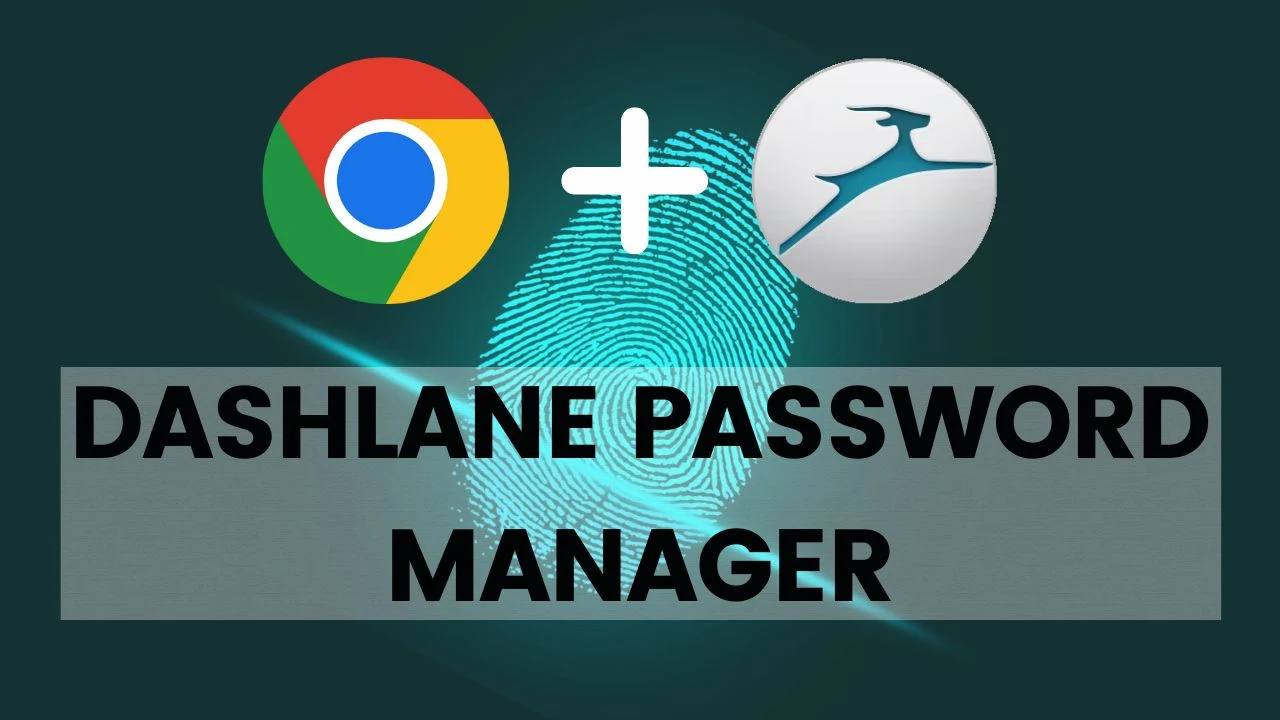
Dashlane is a popular Chrome password manager tool that allows users to securely store and manage their login credentials, personal information, and payment details. Users can easily access it from the Chrome browser, and it automatically turns on when you are about to enter your password as well as creating a new account somewhere. As per its security concern, this password manager doesn't lose your managed passwords and sensitive information.
In this article, we have provided a complete review of this powerful password manager - Dashlane Chrome Extension - including its features, pros & cons, and pricing.
Dashlane Features
Dashlane offers a powerful tool to save & manage online passwords, and other credentials. Here are some of the features of the Dashlane Chrome extension, so let's get started.
1. Password Manager & Generator
Dashlane is known for its highly secured password manager. But do you know, it also generates unique passwords for different websites. After installing Dashlane in your Chrome, while signing up for a new account, it automatically generates a password for you and it also saves securely on the back end. Additionally, it never uses the same password for multiple accounts, which makes it a highly secured Chrome extension for managing passwords.
2. Auto-fill Passwords
Another feature of Dashlane is Auto-Fill Passwords. When you sign up for new accounts, Dashlane provides a unique password and it saves all the data retrieved while creating your account such as email address, username, password, address, and contact number. The time you visit that website again, it auto-fills your details automatically so that you don't need to type that manually. It is beneficial for instantly logging in to your different accounts as fast as possible.
3. Password Health
When you type a password manually, Dashlane checks for password health if the password is hackable or not, and suggests you add more letters, numbers, or special characters in your written password.
4. Digital Wallet
Dashlane's digital wallet provides users a better way to store and manage payment information securely. It includes credit cards, online banking, bank account details, and PayPal. Users can also use their digital wallets to make fast and secure payments online.
5. Password Sharing
Dashlane allows users to share their passwords with their family, friends, and colleagues very securely. If you were sharing passwords using emails or text messages before, you need to stop doing it and start using Dashlane for sharing passwords using secured methods.
6. Dark Web Monitoring
Dashlane regularly monitors for any leaked personal information on the dark web such as email addresses, phone numbers, bank details, etc. If Dashlane detects anything, it will alert you and suggest you take action.
Also Read: Dashlane vs. 1Password
Dashlane Pros & Cons
|
Pros |
Cons |
|
Easy to use |
Cost (premium version) |
|
Auto-fill
feature |
Internet connectivity
required |
|
Password generation |
Limited browser support |
|
Security
features |
Limited sharing features |
|
Cross-platform support |
Limited customization |
Dashlane Plans & Pricing
Dashlane offers both free and premium versions of its Dashlane Chrome extension.
Dashlane also offers a Business plan for organizations with big teams that includes features like centralized admin controls, SSO integrations, and more.
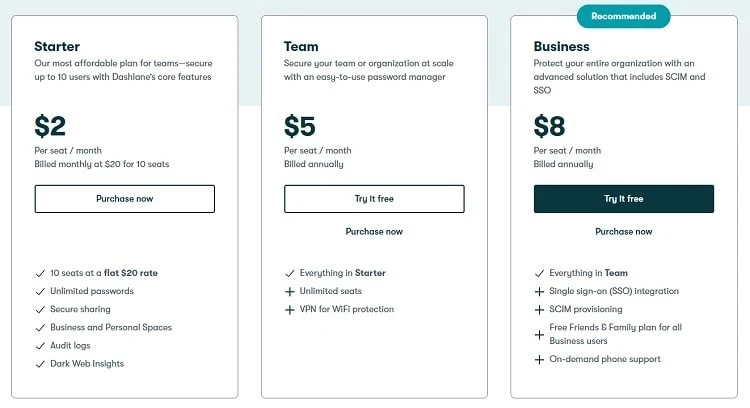
Conclusion: Dashlane Chrome Extension
Popular password manager Dashlane offers a variety of features that make managing passwords and personal information simple and safe. The software has several features that make it a fantastic choice for many users, including a password generator, auto-fill functionality, and cross-platform compatibility. Strong security measures are also available from Dashlane, such as monitoring of the dark web, notifications for compromised accounts, and two-factor authentication.
Although the premium version of Dashlane may cost more than some other password managers available, it is a popular option for both individuals and businesses because of its robust security features and user-friendly interface. Whether to use Dashlane or another password manager ultimately comes down to the needs and preferences of the user. However, Dashlane is definitely something to take into consideration if you're looking for a safe and practical way to manage your passwords and personal data.
FAQs
How to add extensions to Chrome?
Adding or installing an extension to your Chrome browser is very simple.
1. Open the Chrome browser -> Visit chrome.google.com/webstore -> Search for your required Chrome extension -> Click on the "Add to Chrome" button -> Installation will be started.
How to remove the Chrome extension from Chrome?
The steps to remove a Chrome extension are as follows:
1. Open the Chrome browser -> Click on the Puzzle icon in the top-right corner of the window along with your profile picture -> Move the cursor to the extension you want to remove -> Click on the three dots menu right next to the extension -> Click on the "Remove from Chrome" button -> Confirm to remove it if asked.
How Do I Get Dashlane Extension to Chrome?
To get the Dashlane extension for Chrome, you can follow these steps:
- Open the Chrome web browser on your computer.
- Visit the Chrome Web Store by typing the following URL into the address bar: https://chrome.google.com/webstore
- In the search bar located at the top left corner of the Chrome Web Store page, type "Dashlane" and press Enter.
- Once you find the Dashlane extension, click on it to open the extension's page.
- On the extension's page, click the "Add to Chrome" button on the right side of the screen.
- A confirmation pop-up will appear. Click on the "Add extension" button for further installation.
- Chrome will now download and install the Dashlane extension. Once the installation is complete, you'll see the Dashlane icon appear in the top-right corner of the browser toolbar.
- Click on the Dashlane icon, and if you already have a Dashlane account, sign in with your credentials. If you don't have an account, you can create one directly from the extension.
Is Dashlane Free to Use?
Dashlane has various plans which also include a free plan. But the free plan has some restrictions as well as useful features. It has some core features provided with the free plan such as password storage, autofill data, password generator, password history, live chat support, etc.
Can Dashlane import data from LastPass?
Yes, Dashlane can easily import data from LastPass. It has very simple steps to instantly import your passwords and other personal information from LastPass.
Can I use Dashlane offline?
Yes, Dashlane can be used both online and offline. If your data is stored and synced locally on your device, then Dashlane can automatically fetch the data from your device rather than sync it to the Dashlane servers. This is useful if you want to have full control over your data or you have a limited or unreliable internet connection.
Can Dashlane import from Keychain?
Yes, Dashlane can import your passwords from Keychain on MacOS. But it has some limitations on importing your personal information such as credit card details, secure notes, etc. You have to fill it out manually or you may find it difficult to import through other resources.
How to import from Keychain to Dashlane?
Dashlane offers an option to import your passwords from Keychain on MacOS. Here's how:
1. Install and launch Dashlane
2. Go to the Import/Export options
3. Select Keychain as the import source
4. Authenticate and grant access
5. Start the import process
6. Review and organize imported data
How to delete the Dashlane account?
To delete a Dashlane account, follow these steps:
1. Sign in to your Dashlane account
2. Open Account Settings.
3. Find the "Delete Account" option.
4. Follow the instructions to delete the account.
5. Now, verify and confirm your account deletion on the Email address you've provided to Dashlane.
6. Finally, confirm account closure.
Remember to import all your personal data and passwords from Dashlane before deleting your Dashlane account. Otherwise, all your data and passwords will be deleted after you delete your account.
Read More: Dashlane vs 1Password


