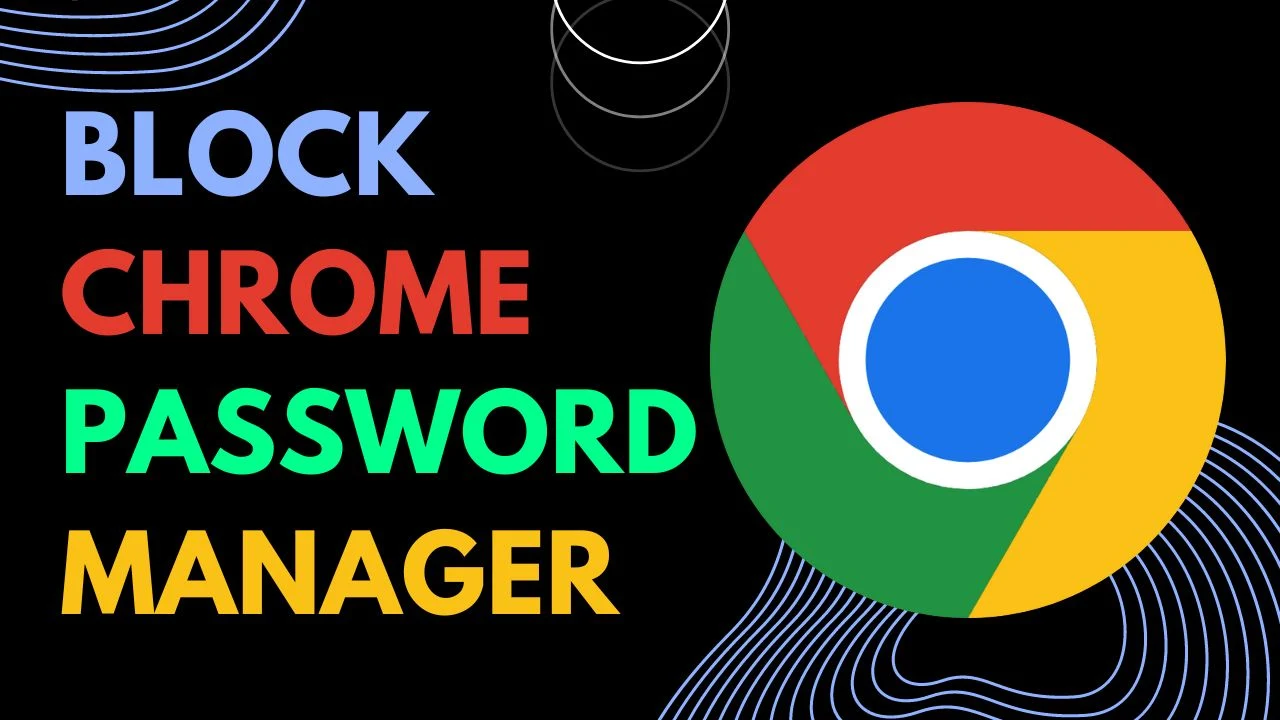
The Chrome password manager is one of the most secure and convenient password managers with lots of amazing features such as password autofill, synchronization, and more.
There are also several other third-party Chrome password managers, and the most popular ones include Dashlane which is known for its AES-256 encryption security (the most powerful data encryption). That's why users of Dashlane or any other password managers often want to disable Chrome's in-built password manager for extra security. In these situations, you may want to turn off the Chrome password manager.
So, check out the ultimate steps to turn off the Google Chrome password manager without worrying about saved passwords or other settings. Then, let's get started.
 |
| Try 1Password for Enhanced Computer Security |
Chrome Password Manager Key Features
Before getting straight into the steps for disabling the Chrome password manager, let's quickly rewind its key features.
Main Features of Chrome Password Manager:
1. Autofill Suggestion
The Chrome password manager automatically fills in the required information on different websites if you have saved your information before. Thus, it saves you time and effort.
2. Data & Password Sync
It automatically syncs all your saved passwords and other personal information across different devices when you're signed in to your Google account. This ensures continuous access to your passwords on your different platforms.
3. Password Generator
When you sign up for a new account on a website, Chrome password manager automatically suggests a highly secured, unique, and multi-character password for your account. It reduces the risk of getting hacked because of weak and easily guessed passwords.
4. Security Alerts
It is also capable of sending you notifications if it detects any compromised details or data breaches and asks you to change them quickly.
5. Simple UI
Chrome has an easy-to-use interface for viewing, editing, and deleting saved passwords. You can easily manage and search for passwords through the password manager.
6. Biometric Authentication
On supported devices, Chrome also offers biometric authentication like fingerprint recognition or facial recognition to unlock saved passwords. This method is actually more secure than any other password type.
7. Password Import and Export
Almost every password manager has password import and export options. Likely, Chrome password manager allows you to import and export passwords, and other information.
These important features of the Chrome password manager offer convenience and security while managing your passwords inside the Chrome browser. However, you can disable the Chrome password manager if you prefer other password managers or want greater control over your password data.
How to Turn Off Chrome Password Manager
To turn off the Chrome password manager, follow these steps:
1. Open the Chrome browser on your computer.
2. Open "Settings" by clicking on the three-dot menu icon on the top right corner of the window.
3. In the settings page, click on the "Autofill" option that will take you to the Password Manager settings page.
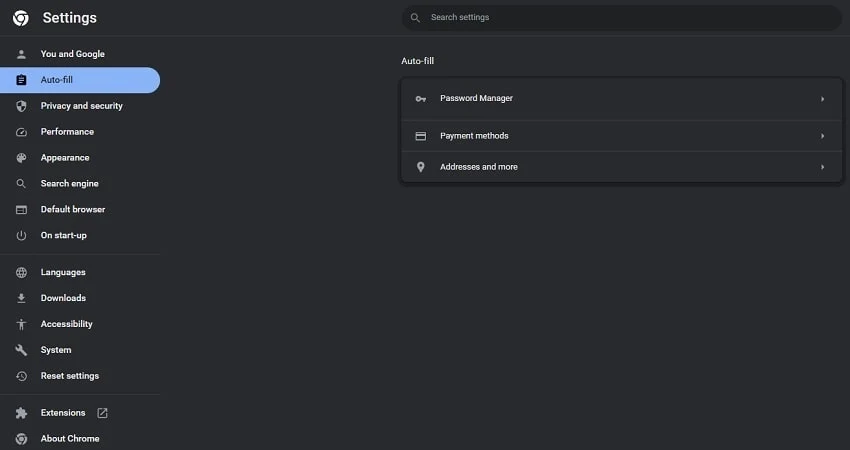
4. In the Passwords section, you will see an option labeled "Offer to save passwords." By default, this option is enabled.
5. To turn off the Chrome password manager, toggle the switch next to "Offer to save passwords" to the off position. The switch will turn gray when it's turned off.

6. Once the switch is turned off, Chrome will no longer prompt you to save passwords or automatically fill them in.
That's it! You have successfully turned off the Chrome password manager. Chrome will no longer save passwords or offer to fill them in for you.


