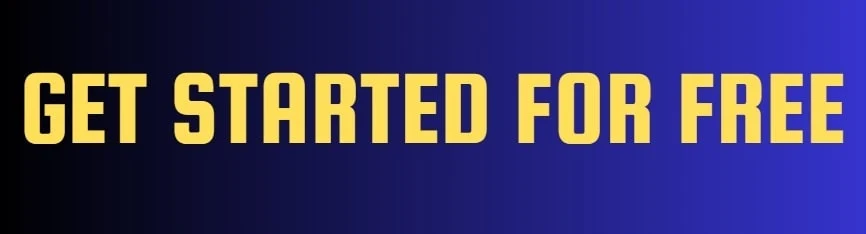Canva and Figma are the most popular graphics designing tools. Many companies, freelancers, and businesses use these two graphics designing tools for designing posters, UI/UX, photo editing, creating animations, and even editing videos.
Canva is a very easy-to-use designing tool whereas Figma is known for its powerful and versatile design. Both of these tools are used for creating simple, eye-catching graphics for social media, presentations, and marketing.
If you're wondering why you are here. You are here to explore the best comparison of Canva and Figma. You're here for the ultimate battle between Canva and Figma's features. You're here which graphics designing tool should you use for your company and particular designing needs.
What is Canva Used For?
 |
| ImageSource: Canva |
Canva is a popular graphics designing tool for beginners as it doesn't require any skills to get started. It doesn't mean it cannot handle heavy tasks. Cause of its user-friendly interface, drag-and-drop interface, and a huge library of templates, Canva can handle even more powerful tasks. Here are some of the key use cases of Canva:
Social Media Graphics
Canva is one of the most used tools for creating social media graphics including posts, stories, and reels. It has lots of useful tools for creating amazing graphics. It also provides social media templates for you so that you would not create anything from scratch.
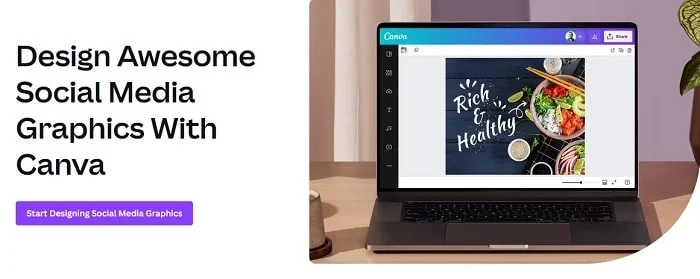 |
| ImageSource: Canva |
Presentations
Canva has lots of templates to choose from. One major benefit of these templates is businesses can use them for creating presentations quickly. Simply choose the template and edit with your imagination. You can also edit your presentations with music, animations, videos, and graphics.
 |
| ImageSource: Canva |
Marketing Materials
Canva is a useful tool for creating several marketing materials including banners, brochures, flyers, posters, and business cards. You can also use its interesting templates for creating more interactive visual graphics.
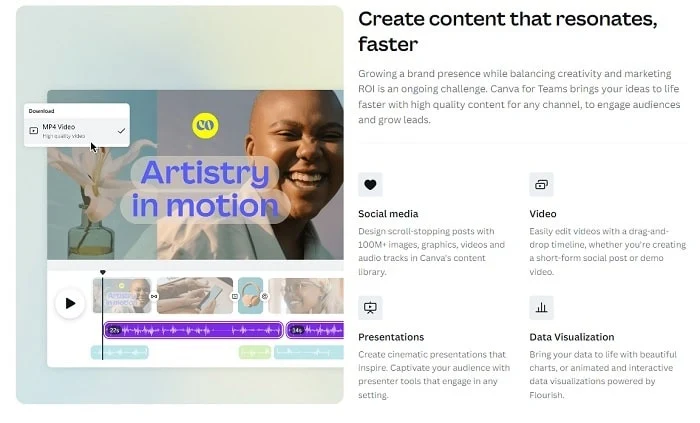 |
| ImageSource: Canva |
Infographics
Canva can be also used for creating infographics to show data and complex information in a clear and engaging way. Using its templates, and drag-and-drop features, you can create data charts, graphs, project plans, and roadmaps.
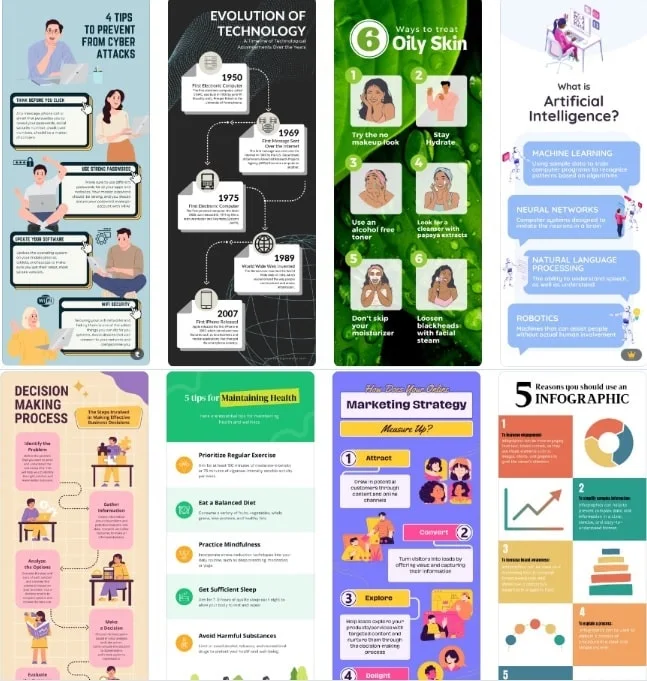 |
| ImageSource: Canva |
Printables and Physical Products
Finally, graphics designers can use Canva to create engaging designs. As you know it has a vast library of templates. That's why you can use Canva for your next designs of physical products. Canva can be used for creating printables and physical products such as calendars, planners, postcards, and merchandise.
What is Figma Used For?
 |
| ImageSource: Figma |
Figma is a vector-based designing tool, used for creating user interfaces (UIs) for mobile apps, websites, and other digital products. Figma also offers collaboration features so that multiple designers can work simultaneously on the same project. This is why Figma is a popular choice among teams of designers, and product developers. Here are some of the use cases of Figma:
Wireframing and Prototyping
Figma is widely used for creating wireframes and prototypes, which are used for designing product layouts and functionalities. Figma's vector designing tools offer a flexible drawing for quickly sketching ideas and creating responsive prototypes. These prototypes can be sent to testers and gather feedback.
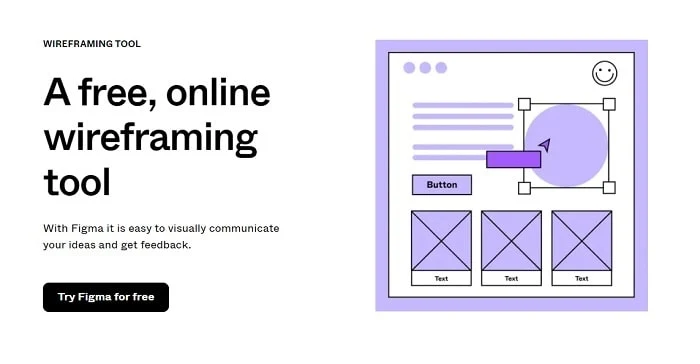 |
| ImageSource: Figma |
High-Quality UI Design
Figma vector graphics designing software is a powerful tool for creating high-quality UI designs, which can be considered as the final product. This vector-based designing software offers precise measurement features and a wide range of design elements to create detailed UIs.
Design System Creation and Management
Figma is widely used for creating and managing design systems. These design systems are sets of reusable components, styles, and guidelines for the consistency and efficiency of a product's design.
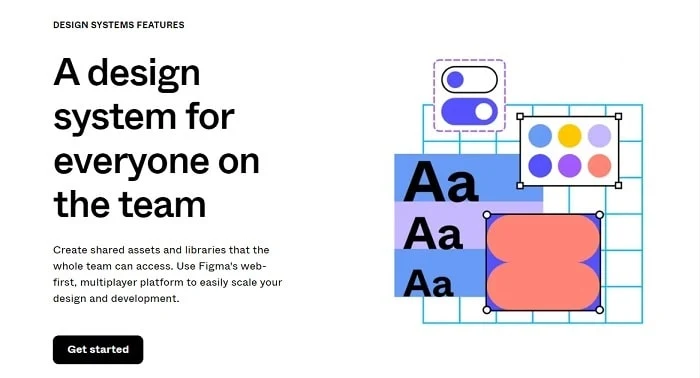 |
| ImageSource: Figma |
Collaboration and Feedback
Figma vector designing software offers excellent real-time collaboration and feedback features so that multiple graphics designers can work on the same project simultaneously, and also share feedback, make suggestions, and resolve issues in your designs in real time. These collaboration and feedback features make Figma a great tool for teams.
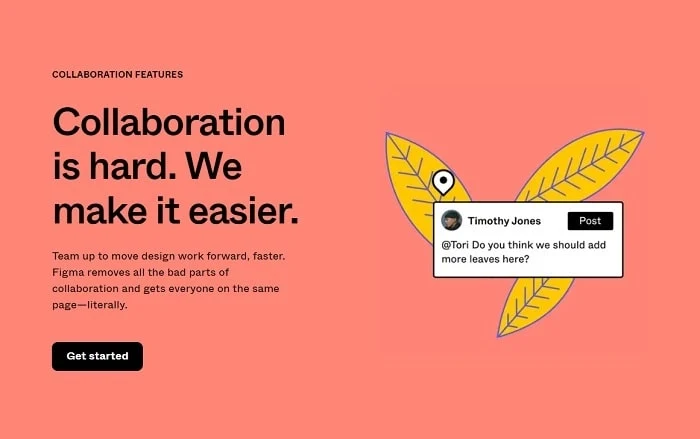 |
| ImageSource: Figma |
Accessibility Design
Figma supports several accessibility features including color contrast, brightness, and keyboard navigations, and thus helps designers create accessible user interfaces for users with disabilities.
Design Documentation
Figma is such a powerful software that it can also be used to create complex design documentation including user flows, wireframes, prototypes, and detailed design specifications. These documents are useful resources for designers, developers, and stakeholders throughout the product development process.
Key Comparison Between Canva and Figma
|
Feature |
Canva |
Figma |
|
Target audience |
Non-designers, beginners |
Professional designers |
|
Type
of designs |
Social media graphics,
presentations, marketing materials |
User interfaces, prototypes,
mockups |
|
Interface |
Drag-and-drop |
Vector-based |
|
Collaboration |
Limited |
Real-time collaboration |
|
Price |
Freemium |
Paid |
What Makes Canva and Figma Different From Each Other?
Now, we'll discuss what makes Canva different from Figma and what makes Figma different from Canva? So, without wasting any time, let's dig in!
Features
- Canva is a graphics designing software that focuses on beginners, non-designers, and individuals. Any new user can use Canva without any prior knowledge. It offers a user-friendly interface with a wide range of templates. Canva offers various templates for creating posters, brochures, wedding cards, presentations, charts & graphs, and even for social media images and videos. With the use of those templates and their drag-and-drop features, even beginners can create very attractive graphics without worrying about any skill.
- Figma, on the other hand, is a powerful tool for experienced graphics designers. It is a professional design, collaboration, and prototyping software, which offers a powerful user interface design tool for UI/UX designers and teams to design mobile apps, websites, wireframes, and prototypes. Figma also offers a powerful collaboration platform for designers so that multiple designers can work on the same project simultaneously.
Collaboration and Sharing
- Canva has a collaboration and sharing feature, which has some limitations as compared to Figma. Canva users can share designs for viewing or editing, but the features are not as extensive as Figma's.
- Figma is a popular vector designing software with powerful collaboration and sharing features. It allows team collaboration, real-time editing, and commenting. It allows multiple users to work on complex projects simultaneously. This feature makes it easy and very useful for freelancers and remote workers.
Designing Features
- Canva is a powerful graphics designing software with a big library of templates, images, fonts, animations, and stock videos to easily create images and videos with drag-and-drop elements. As compared to Figma, Canva is an easier and faster tool for creating attractive designs.
- As compared to Canva, Figma is popular for its vector-designing tools. It offers advanced tools for creating interface designs, and prototyping. It offers tools for vector editing and interactive prototypes.
Compatible Platforms
- Canva is widely available on all platforms as it is a web-based graphics designing platform. A dedicated mobile app is available for Canva so that users can create something great on the go.
- Figma can be used both on web-based and desktop applications. The desktop version of Figma is supported on Windows and macOS, providing users with flexible device compatibility.
Canva vs Figma
|
Feature |
Canva |
Figma |
|
Purpose |
Graphic design and content creation |
UI/UX design and prototyping |
|
Target Audience |
General users, small businesses, marketers |
Designers, UX/UI professionals, teams |
|
Ease of Use |
Very user-friendly, drag-and-drop interface |
User-friendly, collaborative interface |
|
Design Tools |
Extensive library of templates, photos, icons, and
fonts |
Advanced design tools, vector graphics, prototyping |
|
Collaboration |
Yes, real-time collaboration features |
Yes, real-time collaboration and commenting |
|
Prototyping |
Limited prototyping capabilities |
Extensive prototyping and interactive design |
|
Design Components |
Basic design elements and templates |
Advanced components, symbols, and reusable elements |
|
Version History |
Limited version history |
Robust version history and branching |
|
Animation |
Simple animations and transitions |
Advanced animations and interactions |
|
File Format Support |
Multiple formats including PDF, PNG, JPG |
Multiple formats including SVG, PNG, JPG, PDF |
|
Mobile App |
Yes, available for iOS and Android |
No mobile app, web-based platform |
|
Integration |
Integrates with social media, cloud services, and other
tools |
Integrates with design tools, development platforms,
and APIs |
|
Custom Dimensions |
Yes, customizable dimensions for designs |
Yes, customizable dimensions for design frames |
|
Stock Photos and Videos |
Access to a large library of free and premium content |
Limited stock content, relies on integrations |
|
User Interface |
Simple, intuitive design interface |
Comprehensive, design-focused interface |
|
Educational Resources |
Extensive tutorials, design school |
Extensive tutorials, community resources |
|
Pricing |
Free plan with optional premium subscription (Canva
Pro) |
Free plan with optional premium subscription (Figma
Professional) |
|
Customer Support |
24/7 support, help center, community forums |
24/7 support, help center, community forums |
|
Special Features |
Magic Resize, Background Remover, Brand Kit |
Advanced design features, real-time collaboration,
prototyping tools |
|
Team Collaboration |
Yes, with team templates and shared folders |
Yes, with team libraries and real-time collaboration |